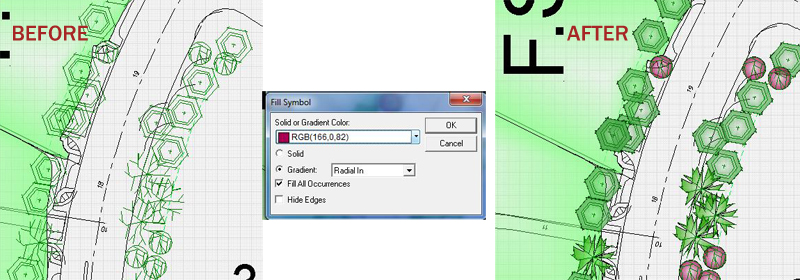
Adding color to your symbols is an easy process for users on versions 18 and higher using the FILL SYMBOL option. To apply color fills to your symbols simply right click and select FILL SYMBOL, a window will appear which allows you to select a color from the color pallete and a gradient style. Also, there is an option to Fill All Occurances, this will apply the same color fill effect to all of the same plant symbols on the drawing. To remove the fill, you will right click on the filled symbol and select SELECT ALL SAME SYMBOL, right click again and select REMOVE FILL. Within a matter of a minute or two you can apply this color effect.


